Integration and automation
Help you leverage the API in a more efficient and effective way by connecting it with other tools and services.
Automate URL monitoring in n8n with Baserow or NocoDB
Monitoring a large number of URLs manually can quickly become time-consuming and error-prone. With n8n, you can build a fully automated workflow that checks the availability and behavior of URLs on a regular basis.
This tutorial will walk you through creating a workflow that uses Baserow or NocoDB as a data source, connects to the HttpStatus API, and stores the results for further inspection. By the end of this guide, you'll have a working solution that allows you to monitor URLs with no code—only smart automation.
What we'll build
We'll create an automated workflow in n8n that does the following:
- Retrieves a list of URLs from a database table in Baserow or NocoDB.
- Sends each URL to the HttpStatus API, which returns detailed information such as status codes, redirect chains, and errors.
- Writes the results into a second table so you can track the status of each URL over time.
This setup enables ongoing URL validation, automated reporting, and a streamlined way to catch broken or redirected links.
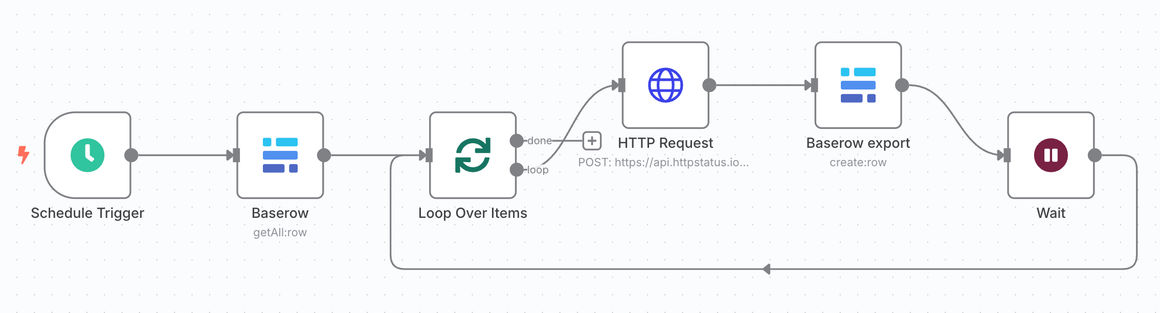
The workflow will automatically validate a list of URLs from the Baserow database or NocoDB base using the HttpStatus API and returns the validation output (including status codes, number of redirects, complete redirect chains, and any possible errors) along with the requested URL to another table in the Baserow database or NocoDB base.
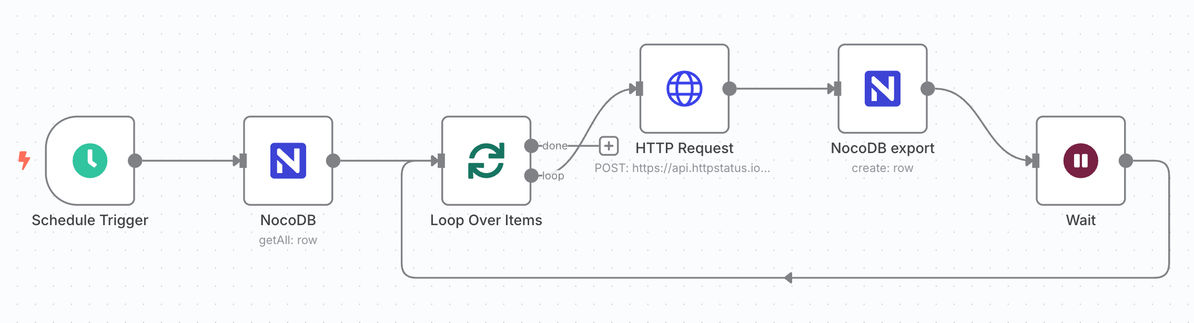
Before you begin
To follow along, make sure you have access to the following:
- An n8n account (self-hosted or via n8n.io) where you can build and run workflows.
- An HttpStatus Free Plan: you will need to sign up for a Free Plan on httpstatus.io in order to obtain an API key (X-Billing-Token). This key will be used to authenticate your requests when accessing the HttpStatus web API from within the workflow in n8n.
- A workspace in either Baserow or NocoDB, depending on your preferred data platform.
- A basic understanding of how n8n workflows are created.
By meeting these requirements, you can configure n8n workflows that integrate the HttpStatus API with Baserow or NocoDB, and lots of other nodes. This tutorial provides you with a start to setting up a workflow with n8n; the possibilities are endless.
You'll also need to manually set up two database tables in the Baserow database or NocoDB base: one for the input (URLs to check) and one for the output (results of the checks).
Set up your tables
Start by creating the following tables in Baserow or NocoDB.
Source table: URLs
This table holds the list of URLs you want to check. It should contain a single column:
| Column name | Value | Field type |
|---|---|---|
| Request URL | https://example.com | URL |
Target table: Results
This is where you'll store the results from the HttpStatus API. It should include the following 23 columns:
| Column name | Description | Field type |
|---|---|---|
| Request URL | The original URL being checked | URL |
| # Redirects | Total number of redirects detected | Number |
| Error | Error type if any occurred | Single line text |
| Error message | A description of the error | Single line text |
| Status code 1 | HTTP status codes for each redirect in the chain | Number |
| URL 1 | Redirect targets along the chain (up to 10 steps) | Single line text |
| ... | ||
| Status code 10 | This is the status code of the last redirect in a chain of up to 10 redirects. | Number |
Create the workflow in n8n
Now that the tables are ready, you can begin building the automation in n8n. Each step in this workflow performs a specific part of the process, from retrieving URLs to saving the final results.
1. Trigger the Workflow
Add a Schedule Trigger node to the beginning of the workflow. This allows the automation to run at set intervals (e.g., every hour, day, or week). You can also run the workflow manually for testing purposes.
2. Fetch URLs from Baserow or NocoDB
Next, use either the Baserow or NocoDB node to retrieve all
entries from the URLs table. The choice depends on
your database:
-
Baserow: Use the
getAll:rowsoperation and connect using your Baserow username and password. -
NocoDB: Use the
getAll:rowsoperation, authenticate with your API key, and make sure to filter the results so only theRequest URLcolumn is included.
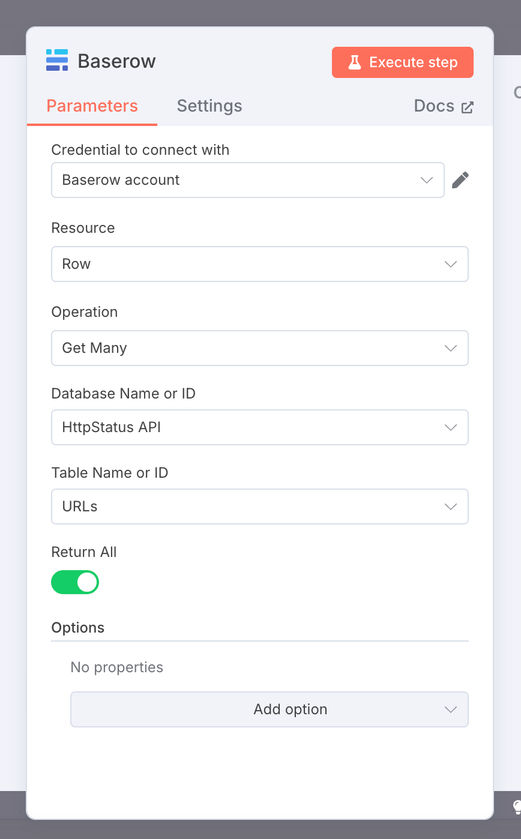


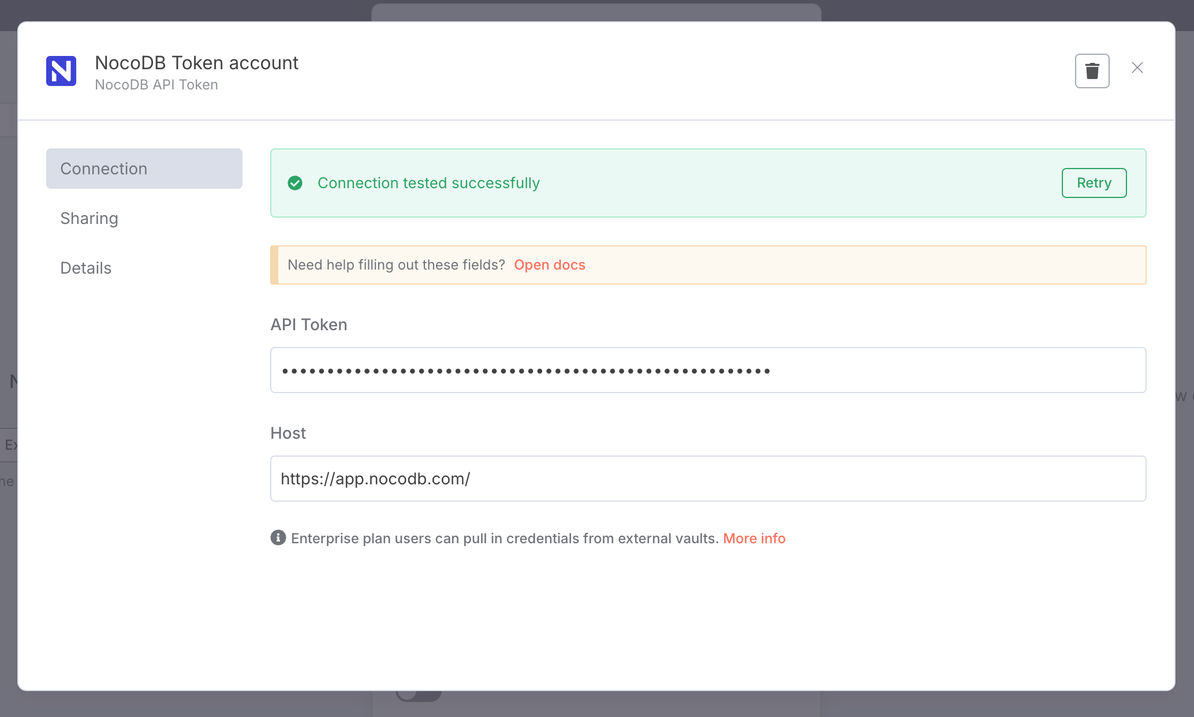
This step loads all URLs into n8n for processing.
3. Loop over the URLs
Now add a loop mechanism, such as Loop Over Items. This ensures that each URL is processed individually in the next steps, preventing issues with bulk handling and rate limits.
4. Send each URL to the HttpStatus API
For each URL, use an HTTP Request node to call the HttpStatus API. Configure it as follows:
- Method:
POST - URL:
https://api.httpstatus.io/v1/status -
Authentication: add your API key as a header with
Header name: X-Billing-TokenandHeader value: your_api_key. -
Body (JSON format):
{"requestUrl": "{{ $json["Request URL"] }}"}You can, of course, include other parameters (see the documentation ), but therequestURLparameter is mandatory. -
Header Auth account:
X-Billing-Tokenfor the HttpStatus API Free Plan.



This sends the current URL (requestUrl) to the API and retrieves information like the status code, error (if any), and details about the redirect chain.
5. Store results in the target table
Use either the Baserow or NocoDB node again, this time with the
create:row operation to store the output in the
results table.
You'll need to map the data from the API response into the corresponding fields in the table. Below is an example of how to map the values:
| Target column | Value expression | |
|---|---|---|
| Request URL | {{
$json.requestSettings.custom.requestUrl
}} | |
| # Redirects | {{ $json.response.numberOfRedirects }} | |
| Error | {{ $json.response.chain[0].errorType }} | |
| Error message | {{
$json.response.chain[0].errorMessage
}} | |
| Status code 1 | {{
$json.response.chain[0].statusCode
}} | |
| URL 1 | {{
$json.response.chain[0].redirectTo
}} | |
| ... | ||
| Status code 10 | {{
$json.response.chain[9].statusCode
}} |
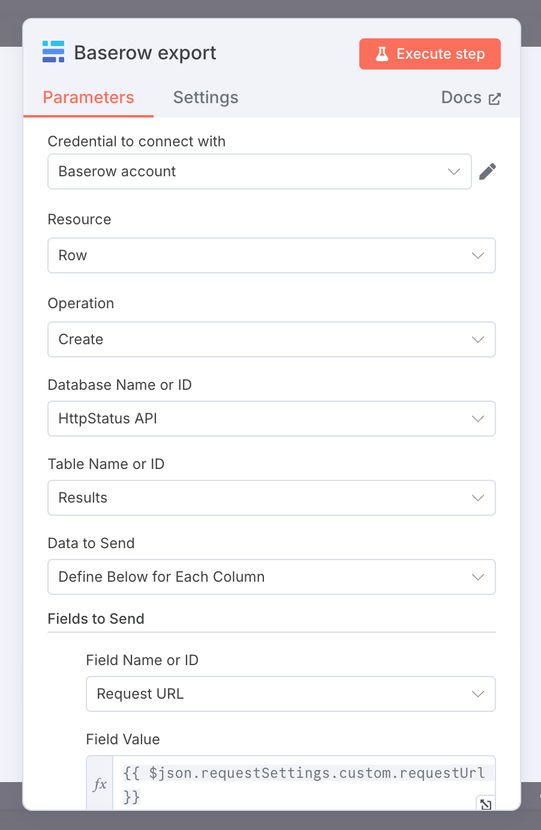
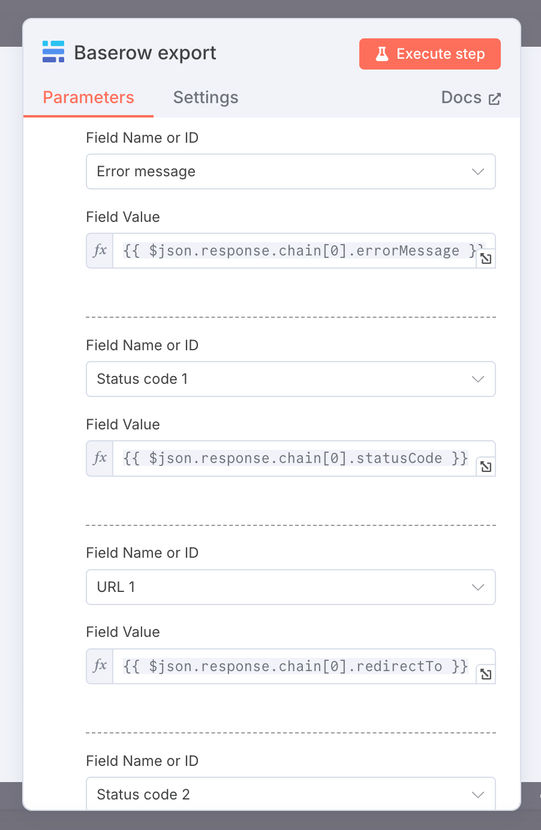
You can map up to 10 redirects using the
response.chain array. If fewer redirects exist, the
unmapped fields will remain empty.
6. Pause between requests
To comply with the HttpStatus Free Plan (which allows only 1 request per second), add a Wait node with a 1-second delay after each API call. This prevents your requests from being blocked or rate-limited.
7. Run the workflow
Enter a number of URLs in the 'Request URL' column of the 'URLs' table in Baserow or NocoDB. Click the 'Execute Workflow' button in n8n and inspect the outputs. If all is set correctly, your target table (Results) will begin filling with status results.
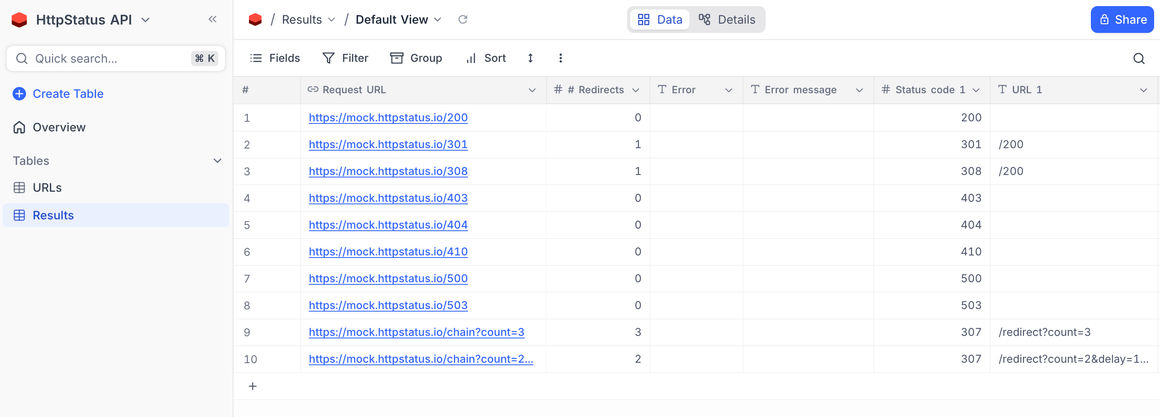
Final thoughts
Once your workflow is complete, you can activate it to run automatically or trigger it manually whenever needed. Every time it runs, it will:
- Read the list of URLs from your source table.
- Check the HTTP status, redirects, and errors via the HttpStatus API.
- Store the results in your target table for future reference or reporting.
This setup is ideal for keeping an eye on broken links, unwanted redirects, or downtime. With some minor adjustments, you can even expand the workflow to notify your team via Slack, email, or another service whenever a problem is detected.
This brings us to the end of this tutorial. I hope this will enable you to create your own workflows in n8n, combining the HttpStatus API with nodes from other apps.
Reminders and limitations
- Rate limits: The Free Plan on HttpStatus allows a maximum of 500 requests and one request per second.
- Table setup: Both source and target tables must be manually created in Baserow or NocoDB with the correct column structure.
- Scalability: You can upgrade your API or n8n plan if you need to monitor more URLs or run checks more frequently.